CAD expert comment: Zhongwang CAD+ efficient and practical design software
Steve Lynch, a well-known UK project engineer with 16 years of experience in the design and management of large-scale civil engineering projects, has experience in cultivating and managing CAD engineering and technical teams, and has strong project management knowledge and capabilities. When I first visited the Zhongwang software website, I saw that the screen view shows that the Zhongwang CAD+ drawing interface is very similar to the AutoCAD environment. (See Figure 1) After installing the software , I used it directly. The first thing I noticed was the existence of the command line, which is great! I like the command line and shortcuts. The amazing “similarity†of Zhongwang CAD+ can make users more familiar with the drawing steps, even if they can choose, these similarities exist. I looked around the program and found it very fast. I installed the CAD+ on a fairly ordinary laptop, and it kept up with every command I entered. The software program is easy to use because the interface is easy to control. Zhongwang CAD+ provides an efficient working environment: these toolbars are inactive when the main drafting tools are streamlined due to tools that take more time. This makes CAD software easier to use right away. On the Other hand, I started testing the compatibility of opening foreign drawings with Zhongwang CAD+2012. I expect some text or data to be lost. However, I was surprised to see that Zhongwang CAD+ displays each drawing very completely, and can be edited and modified freely. It can also be used directly after saving. As the research progressed, I noticed the App+ list (see Figure 2). I see a list of applications on Zhongwang CAD+, including the applications provided by third-party developers. I didn't go further to research App+, but this brings another competitive advantage to the Zhongwang CAD+ program. I found that Zhongwang CAD+ has some option sets that are very useful for importing DWG drawings and raster images as basemaps. The list options in the options set are considerable, including EXCEL, PowerPoint slides, and more. However, the interaction between programs is slightly embarrassing, such as WMF and SAT. In the import and export formats, the SAT file appears to be in the format of a 3D model. I tried to draw a simple 3D cylinder in the 3D module, and the result was very smoothly imported into the Zhongwang CAD+. The Export toolbar, its Property Extraction Wizard (see Figure 3) is very useful to me, but it was not found on AutoCAD LT. It is very easy to use in the middle of CAD+ because there is no necessary external template file. Just like a Polaroid camera, I clicked a button and came out with information about the csv file. Simply put, this feature allows me to export information from the corresponding block to an Excel table. For example, to set the coordinate parameters, I can use the SOP block, named SOP01. The block records the coordinates of the insertion point (ie X, Y and Z) and this information can then be extracted. The annotation style export function is another feature I like (see Figure 4). This is more handy than the solution I brought all the information through block inserts. Of course, I can use AutoCAD's Design Center feature, but it's a bit complicated to operate. In contrast, I think Zhongwang CAD+ is more efficient. Electronic delivery tools package large projects into a perfect electronically mailable or uploadable ZIP file (see Figure 5). By maintaining the structure of the project by maintaining the external reference path, OLE objects, text text, CTB files, etc. can be inserted into the map. This is a very handy tool for ever-increasing and complicated drawing files. Another favorite command in AutoCAD is XCLIP. It can crop the area I need and zoom in on it. What excites me is that Zhongwang CAD+ not only implements this function (see Figure 6), but also expects CAD+ to import and manage OLE objects. In addition, Zhongwang CAD+ also has a wealth of extension tools, which are very useful for me, because I need to use these tools most of my working hours. For example, I recently discovered the file comparison feature, which quickly compares two files and displays the similarities. This is very helpful. When the version on the server is slightly different, it can eliminate this different question. As a daily example, when I added the civil and structural details based on an external reference file to an architect's drawing. Then the architect did further design development, but the architect did not like to add revision triangles to mark the changes. Now, I can run these two files with this command and show me the difference between the two files. There are many other highlights in Zhongwang CAD+, such as the “System Variables†editor, locking drawings, or converting text to multiple lines of text. So I continued to try multiple lines of commands, which I have never noticed in other CAD software (except AutoCAD). I found it easy to define new polylines: just set the spacing, number of rows, height, etc. (see Figure 7). I use a variety of ways to set the layout, even a simple road layout. The last thing that surprised me was that I found the layer converter in Zhongwang CAD+ (see Figure 8). I got the drawings from the architect and wanted to create an overlay. This may result in mixing with the layers already provided in the figure. I made the external reference to the drawing as a simple reference file, passing the external reference name so that it does not disturb the layer. I converted them all into one layer and named it "Architect Import 01" which made it easier to convert between references. Summary: I always like to find various defects in the new program. Through testing, I found that Zhongwang CAD+ is a perfect professional CAD software . I have found too many problems in terms of operation experience and function. At the same time, Zhongwang CAD+ is cost-effective. It is a good choice for a wide range of design companies: any designer involved in project development can use CAD+ to design, view and interact with drawings.
Fence Gate is an economical version of the panel system, constructed from a welded mesh panel with longitudinal profiles that forms a rigid fence.
Fence Gate Fence Gate,Outdoor Fence Gate,Metal Fence Gate,Temporary Fence Gate Hebei Giant Metal Technology Co., Ltd. , http://www.358fencing.com
Zhongwang Software mainly has two products: Zhongwang CAD+ for 2D and 3D drawing, and Zhongwang 3D for 3D modeling and CAM (Computer Aided Manufacturing). Among them, Zhongwang Software called Zhongwang CAD+ the “next generation†because it is equipped with a new graphics engine, which can better support DWG, better memory control, and good API code compatibility. I tested the Zhongwang CAD+ Professional Edition and found that it provides ACIS space for simple 3D solid modeling, Microsoft Visual Basic applications, and ZRX API (like AutoCAD ARX). 
About the Author: 
Figure 1: Zhongwang CAD+2012 operation interface 
Figure 2: List of Zhongwang CAD+2012 applications 
Figure 3: Screenshot of Zhongwang CAD+2012 attribute extraction 
Figure 4: Zhongwang CAD+2012 label style export function 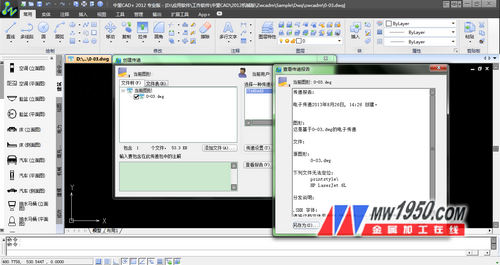
Figure 5: Electronic transmission tool of Zhongwang CAD+2012 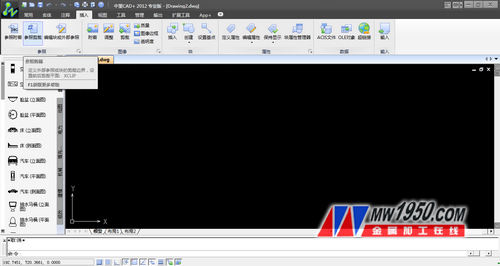
Figure 6: XCLIP function of Zhongwang CAD+2012 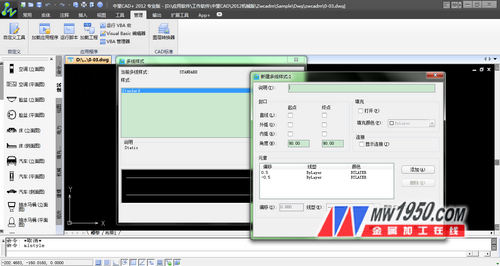
Figure 7: Zhongwang CAD+2012 Access Multiline Style Dialog Box 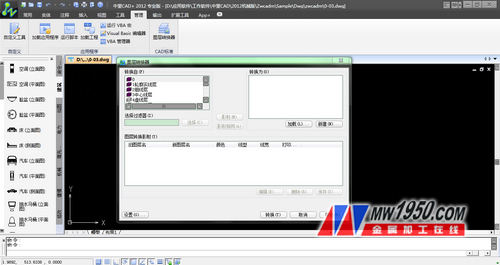
Figure 8: Zhongwang CAD+2012 layer conversion function
The Fence Panel is welded with high quality low carbon steel wire, surface treated by electrostatic polyester powder spray coating over galvanized materials. Then connect the fence panel with post by suitable clips. Due to its simple structure, easy installation and nice appearance, more and more customers regard this product as the preferred common protective fence.
